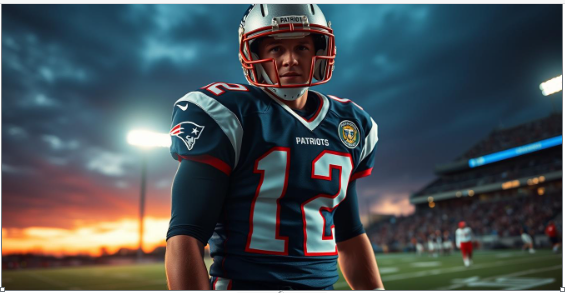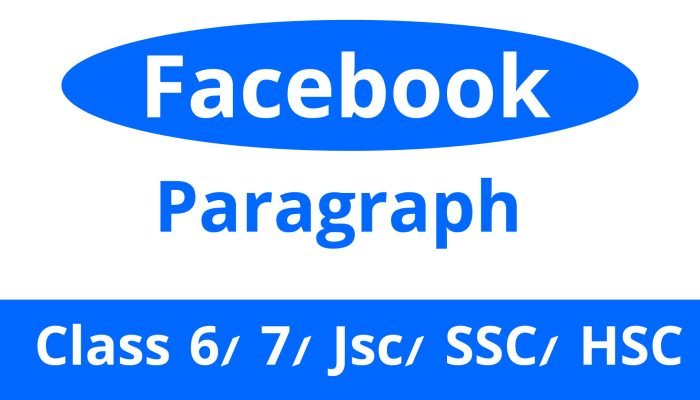10 tips on how to keep your computer safe

10 tips on how to keep your computer safe: follow these simple steps to ensure the safety of your computer and protect against cyber threats. With the rise in online security breaches, it is crucial to implement effective measures for your digital well-being.
In today’s interconnected world, computer safety is paramount to safeguarding your personal information, preventing malware infections, and avoiding unauthorized access to your device. By adopting the right practices, such as keeping your software updated, regularly backing up your data, and using strong passwords, you can maintain a secure computing environment.
Remember to be cautious while browsing the internet, avoid suspicious downloads, and install reputable antivirus software. Stay one step ahead of cybercriminals by taking proactive measures to keep your computer safe.
The Impact Of Poor Computer Security
The impact of poor computer security can be detrimental, leading to potential data breaches, identity theft, and financial loss. To keep your computer safe, follow these 10 essential tips for enhanced security and peace of mind.
Losing personal and financial information, falling victim to identity theft, or damaging your reputation and trust can have severe consequences if your computer security is compromised. In today’s digital age, it’s crucial to take necessary precautions to keep your computer safe.
Let’s explore the potential risks in more detail:
Loss Of Personal And Financial Information:
- Unsecured computers are vulnerable to data breaches, putting personal and financial information at risk.
- Hackers can gain access to sensitive data like banking details, social security numbers, and login credentials.
- With stolen information, cybercriminals can commit fraud, make unauthorized purchases, or even empty your bank accounts.
Potential For Identity Theft:
- Weak computer security opens the door to identity theft, where someone assumes your identity.
- Cybercriminals can use your personal information to create fraudulent accounts, apply for loans, or conduct illegal activities in your name.
- Identity theft not only causes financial loss but can also lead to legal troubles and damage to your credit score.
Damage To Reputation And Trust:
- Inadequate computer security can result in malware infections, leading to hackers gaining control over your computer.
- Once compromised, your device can be used to distribute malicious content, spam emails, or participate in illegal activities unknowingly.
- Such actions carried out using your computer can tarnish your reputation, both personally and professionally, damaging trust with friends, family, and colleagues.
Implementing robust computer security measures is essential to avoid these potential consequences. By following best practices and staying vigilant, you can protect your personal information, prevent identity theft, and maintain a positive online presence.
1 Secure Your Passwords
Learn how to keep your computer safe with these 10 essential tips, starting with the first one – secure your passwords.
Use Strong And Unique Passwords
In today’s digitized world, securing your passwords is essential to keeping your computer safe from unauthorized access. Here are some tips to help you create and manage robust passwords:
- Create strong, complex passwords: Use a combination of upper and lower case letters, numbers, and special characters. Avoid using easily guessable information like your birthdate or the word “password.” Opt for a phrase or sentence and replace some letters with symbols or numbers. For example, instead of “password,” use “p@ssw0rd! “.
- Use different passwords for each account: Using the same password for multiple accounts is risky. If one account gets compromised, all your accounts will be vulnerable. Make sure to create unique passwords for each of your online accounts.
- Change your passwords regularly: Regularly updating your passwords can add an extra layer of security. Aim to change your passwords every three to six months to minimize the risk of being hacked.
- Enable two-factor authentication (2fa): Two-factor authentication adds an extra layer of security by requiring an additional verification step when logging into your accounts. It typically involves a code sent to your mobile device or an authentication app. Enable 2fa wherever possible to ensure additional protection for your accounts.
- Use a password manager: Managing multiple complex passwords can be challenging. A password manager can help you generate strong passwords and securely store them for easy access. Look for reputable password managers that offer encryption and trusted security features.
Remember, implementing these password security measures can significantly reduce the risk of your computer and personal information being compromised. Stay proactive in protecting your online presence by securing your passwords effectively.
Keeping Your Operating System Up To Date
Ensure the safety of your computer by keeping your operating system up to date. Follow these 10 tips to protect your device from potential threats and ensure optimal performance.
Regularly updating your operating system is crucial for maintaining the security of your computer. Software updates often include important security patches that protect your system from the latest threats. Here are some tips on how to keep your operating system up to date:
Importance Of Software Updates:
- Enhances security: Software updates address vulnerabilities and security loopholes, making it more difficult for cybercriminals to exploit your system.
- Improves performance: Updates often include bug fixes and performance enhancements, providing a smoother and more efficient user experience.
- Adds new features: Some updates introduce new functionalities and features that can enhance your productivity and overall user experience.
How To Check For Updates Regularly:
- Windows os: On windows, you can manually check for updates by clicking on the start button, navigating to settings, and selecting “windows update.” From there, you can check for new updates and install them accordingly.
- Mac os: On mac, you can check for updates by clicking on the apple menu, selecting “system preferences,” and then clicking on “software update.” This will check for any available updates and guide you through the installation process.
Automatic Updates Vs Manual Updates:
When it comes to software updates, you have the option to enable automatic updates or manually install them. Here’s a breakdown of both approaches:
- Automatic updates: Enabling automatic updates ensures that your operating system receives the latest updates as soon as they become available. This is recommended for most users, as it requires less effort and ensures consistent protection.
- Manual updates: Opting for manual updates gives you control over when and how updates are installed on your computer. This may be preferable for users who want to review each update before installing or who have specific requirements for their system.
Remember to strike a balance between convenience and security when deciding which update method to choose.
By regularly updating your operating system, you can ensure that your computer is equipped with the latest security patches, improving overall system security and performance. Stay vigilant and make it a habit to check for updates regularly, and consider enabling automatic updates for added convenience.
Your computer’s safety and productivity depend on it.
Do You Want To Learn More About Computer Safety? Click [Here](Https://Www.Example.Com) To Check Out Our Comprehensive Guide!
2 Avoid Suspicious Emails And Downloads
Protect your computer from online threats by avoiding suspicious emails and downloads. Stay safe online with these 10 valuable tips to safeguard your computer.
Recognizing Phishing Emails:
- Be cautious of emails that ask for personal information, such as passwords or social security numbers.
- Look for generic greetings, spelling errors, or unusual email addresses.
- Avoid clicking on suspicious links or buttons in emails.
- Double-check email addresses and domain names to ensure they are legitimate.
- Be skeptical of urgent or threatening language used in emails.
Tips For Safe Downloading:
- Only download files from trusted sources.
- Verify the reputation of the website or platform before downloading anything.
- Keep your antivirus software up to date to scan downloaded files.
- Avoid downloading pirated or illegal content.
- Be vigilant of fake download buttons or misleading advertisements on websites.
The Dangers Of Opening Unknown Attachments:
- Opening unknown attachments can introduce malware or viruses to your computer.
- Exercise caution when downloading and opening email attachments, even if they appear to be from someone you know.
- Use antivirus software to scan attachments before opening them.
- Be wary of email attachments with file extensions that are not commonly used for the file type.
- When in doubt, consult the sender directly to confirm the authenticity and safety of the attachment.
Using Reputable Antivirus Software
Using reputable antivirus software is crucial to keeping your computer safe. With a reliable antivirus program, you can protect your system from malware, viruses, and other online threats, ensuring your data and privacy are safeguarded.
Importance Of Antivirus Protection:
- Antivirus software plays a crucial role in safeguarding our computers against various cyber threats. Here’s why it’s important:
- Protection against malware: Antivirus software helps detect, prevent, and remove malicious software such as viruses, worms, trojans, ransomware, spyware, and adware. These threats can corrupt files, steal personal information, and cause significant damage to your computer.
- Real-time scanning: Reputable antivirus programs run in the background, continuously monitoring your computer for any suspicious activity. They provide real-time protection by scanning files and programs as you access them, ensuring immediate threat detection and blocking.
- Prevention of data breaches: With the increase in cybercrime, data breaches have become a common occurrence. Antivirus software can help protect sensitive information stored on your computer, such as passwords, financial data, and personal documents, reducing the risk of unauthorized access.
- Safe web browsing: Many antivirus programs include web protection features that identify and block malicious websites. This prevents you from inadvertently downloading malware or visiting phishing sites that can compromise your computer’s security.
Features To Look For In Antivirus Software:
When choosing antivirus software, keep these features in mind:
- Real-time protection: Ensure the software provides real-time scanning and protection against malware, guarding your computer against threats as you use it.
- Automatic updates: Look for software that automatically updates its virus definitions and software components. Regular updates are essential to combat new and evolving threats effectively.
- Email scanning: Email attachments can be a common source of malware. Opt for antivirus software that scans email attachments in real-time to prevent the downloading of infected files.
- Firewall: Some antivirus programs include a firewall feature that adds an extra layer of protection by monitoring incoming and outgoing network traffic. This helps block unauthorized access to your computer.
- Phishing protection: With the rise of phishing attacks, choose antivirus software that provides protection against phishing attempts. It should detect and warn you about potentially fraudulent websites and emails.
- Minimal system impact: Ensure the antivirus software you select is lightweight and does not significantly slow down your computer’s performance. The software should efficiently utilize system resources while providing optimal security.
- Easy-to-use interface: Look for antivirus software with a user-friendly interface that makes it easy to navigate and customize settings according to your preferences.
Regularly Scanning For Malware:
Regularly scanning your computer for malware is crucial to ensure its safety. Here’s why:
- Thorough detection: Regular scans help identify any malware that might have infected your computer. It scans all files, directories, and critical areas to detect and eliminate malware that may be hiding or attempting to evade detection.
- Early malware removal: By scanning your computer regularly, you can detect and remove malware before it can cause significant damage. Early detection minimizes the risk of data loss, system crashes, or compromised security.
- Peace of mind: Regular scans provide peace of mind, knowing that your computer is protected against potential threats. It allows you to proactively address any malware-related issues, preventing them from escalating into more severe problems.
- Scheduled scanning: Most antivirus software allows you to schedule automatic scans at convenient times, ensuring regular protection without manual intervention. Set up regular scans to occur when your computer is not in use to avoid interruptions.
- Customizable scanning options: Antivirus software often offers customizable scanning options, such as scanning specific files, folders, or external devices. Take advantage of these options to focus on the areas most susceptible to malware.
Incorporating reputable antivirus software, understanding its importance, and utilizing the right features for optimal protection will help keep your computer safe from the ever-growing threats in today’s digital landscape. Stay vigilant and make cybersecurity a priority to safeguard your valuable data and personal information.
3 Secure Your Wireless Network
Secure your wireless network with these 10 tips on how to keep your computer safe. Protect your data and prevent unauthorized access by setting a strong password, enabling encryption, and frequently updating your router’s firmware.
Importance Of Securing Your Wi-Fi
Wireless networks are a convenient way to connect to the internet without the hassle of wires. However, if not properly secured, they can pose a threat to your sensitive data and privacy. Securing your wi-fi network is of utmost importance to protect yourself from potential cyber attacks and unauthorized access.
By following these tips, you can ensure that your wireless network remains safe and secure.
Setting A Strong Password
Having a strong password is the first line of defense when it comes to securing your wi-fi network. A weak or easily guessable password can make it effortless for attackers to gain access to your network. Follow these guidelines when setting your wi-fi password:
- Create a password that is at least 8-12 characters long.
- Include a combination of uppercase and lowercase letters, numbers, and special characters.
- Avoid using common words, personal information, or predictable patterns.
- Regularly update your password to keep it strong and secure.
Enabling Network Encryption
Network encryption is a crucial measure to safeguard your wi-fi network from unauthorized access and eavesdropping. When your network is encrypted, the data transmitted between your device and the router is encrypted and therefore protected. Consider the following options for network encryption:
- Enable wpa2 (wi-fi protected access 2) encryption, as it is currently the most secure option available.
- Avoid using wep (wired equivalent privacy) encryption, as it is susceptible to security vulnerabilities.
- Choose a strong encryption passphrase or key for your network.
- Regularly check for firmware updates for your router, as they often include security patches and improvements.
By securing your wireless network through a strong password and enabling network encryption, you can significantly reduce the risk of unauthorized access and protect your sensitive data from cyber threats. Take the necessary steps to ensure that your wi-fi network remains safe and secure.
Protecting Your Personal Information
Learn how to safeguard your personal information with these 10 essential tips on keeping your computer secure. Protect your data from potential threats and ensure your online privacy with these comprehensive guidelines.
Avoid Oversharing On Social Media:
- Limit the personal information you share on social media platforms to protect your privacy.
- Be cautious about posting your full name, address, phone number, or other sensitive details that could potentially be used for identity theft or malicious activities.
- Avoid sharing your vacation plans, current location, or other information that could make you an easy target for thieves when you are away from home.
- Think twice before sharing personal photos or images that could reveal too much about your daily routine or personal life.
- Regularly review your privacy settings on social media accounts to ensure that only trusted friends or connections have access to your personal information.
Use Caution When Sharing Sensitive Information Online:
- When submitting any sensitive information online, always double-check the website’s security measures. Look for the padlock icon in the address bar and ensure the url starts with “https: //” to indicate a secure connection.
- Be wary of suspicious-looking websites or emails requesting sensitive information, such as your credit card details, social security number, or passwords. Legitimate sources will never ask for such information via email or unsecured websites.
- If possible, use secure payment methods, such as paypal or credit cards, when making online purchases. These methods offer additional layers of security and protection against fraudulent transactions.
- Avoid sending sensitive information over public wi-fi networks, as they are often unsecured and can be easily intercepted by hackers. Instead, use a virtual private network (vpn) to encrypt your data and ensure a secure connection.
- Regularly monitor your financial statements and credit reports for any unauthorized activity, and report any suspicious findings to the relevant authorities immediately.
Importance Of Privacy Settings:
- Familiarize yourself with the privacy settings available on all platforms you use, including social media, email, and other accounts. Adjust these settings to suit your desired level of privacy and security.
- Limit the visibility of your posts and updates on social media to only your trusted network. Keep in mind that once you share something online, it can be difficult to completely erase it from the internet.
- Be cautious when granting permissions to third-party apps or websites that request access to your personal information. Review and adjust these permissions regularly to minimize your exposure to data breaches.
- Consider utilizing two-factor authentication (2fa) whenever possible. This adds an extra layer of security by requiring a second form of verification, such as a code sent to your phone, in addition to your password.
- Keep your devices and software up to date with the latest security patches and updates. These updates often include important security enhancements that help protect your personal information.
Remember, protecting your personal information is crucial in today’s digital age. By avoiding oversharing on social media, using caution when sharing sensitive information online, and maintaining proper privacy settings, you can significantly reduce the risk of falling victim to identity theft or online scams.
Stay vigilant and take proactive steps to keep your computer and personal information safe.
4 Regularly Backup Your Data
Regularly backing up your data is essential for keeping your computer safe. Protect your important files and documents by creating regular backups to prevent data loss.
The Importance Of Data Backups
Data backups are crucial for keeping your computer safe and ensuring the protection of your valuable files and documents. Here are some reasons why regular backups are important:
- Protection against data loss: Backing up your data helps protect it from accidental deletion, hardware failure, virus attacks, or natural disasters. By having a backup copy, you can easily recover your files without losing important information.
- Recovery from ransomware attacks: Ransomware is a type of malware that can encrypt your files and hold them hostage until you pay a ransom. Regular backups allow you to restore your files to their previous state, minimizing the impact of such attacks.
- Peace of mind: Knowing that your important data is safely backed up gives you peace of mind. You won’t have to worry about losing valuable documents, cherished photos, or vital work files.
- Data redundancy: Having multiple copies of your data ensures redundancy. If one backup fails, you still have another copy to rely on, reducing the risk of permanent data loss.
Different Backup Methods
There are various methods available for backing up your data. Here are a few popular options:
- Cloud backup: Storing your data in the cloud ensures that it is securely stored off-site. Cloud services like google drive, dropbox, or microsoft onedrive offer convenient and reliable backup solutions. They provide automatic backups, sync across multiple devices, and offer flexible storage options.
- External hard drives: Using an external hard drive offers a tangible physical backup solution. You can regularly connect the hard drive to your computer and copy important files, creating a duplicate copy for safekeeping. External hard drives are portable and allow for easy restoration of files.
- Network-attached storage (nas): A nas device is a dedicated file storage system connected to your home or office network. It provides centralized storage and backup capabilities for multiple devices. Nas devices offer data redundancy and can be accessed by authorized users from any connected device.
Creating A Regular Backup Schedule
To ensure the effectiveness of your data backups, it’s essential to establish a regular backup schedule. Here’s how to create and adhere to a backup routine:
- Evaluate your data: Determine which files and folders are critical and need to be backed up regularly. This could include important documents, personal photos, business records, and any other irreplaceable data.
- Choose the right backup method: Based on your needs and preferences, select the most suitable backup method for your data. Consider factors like storage capacity, accessibility, and ease of use.
- Set a backup frequency: Decide how often you want to perform backups. Depending on the importance and frequency of changes to your files, you can opt for daily, weekly, or monthly backups.
- Automate backups whenever possible: Take advantage of backup tools that allow you to automate the process. This ensures that backups are performed without manual intervention, minimizing the risk of forgetting or missing backups.
- Verify and test your backups: Periodically check the integrity of your backups by restoring files from them. This ensures that your backups are working correctly and that you can recover your data when needed.
- Store backups off-site: Keep at least one copy of your backups in a secure off-site location. In case of loss, theft, or damage to your primary device and backups, having an off-site copy is crucial for recovery.
- Monitor backup status: Regularly check the status of your backups to ensure they are running successfully. Address any errors or issues promptly to prevent data loss.
- Keep backups organized: Maintain a clear and organized backup structure. Label backups with relevant information, such as the date and type of data, to easily locate specific files when needed.
Remember, a data backup is only effective if it is up to date and accessible. Regularly review and revise your backup plan to accommodate any changes in your data or storage needs.
Safe Browsing Habits
Practice safe browsing habits with these 10 computer safety tips. Keep your personal information secure and protect your device from potential threats. Stay vigilant and proactive to ensure a safe online experience.
Safe Browsing Habits:
Having safe browsing habits is essential to protect your computer from potential threats. By following these guidelines, you can ensure a secure online experience:
- Avoiding suspicious websites: To safeguard your computer, it is crucial to steer clear of suspicious websites. Be cautious when clicking on unfamiliar links or visiting websites that seem dubious. Always verify the credibility of a website before providing any personal information or downloading any files.
- Regularly clearing browser cache and cookies: Clearing your browser’s cache and cookies on a regular basis is a good practice to maintain your computer’s safety. These files often contain sensitive information and can be exploited by hackers. By clearing them, you minimize the risk of unauthorized access to your data.
- Using a virtual private network (vpn): A virtual private network, or vpn, is an effective tool for maintaining online privacy and security. It creates a secure connection between your computer and the internet, encrypting your data and concealing your ip address. This protects your information from being intercepted by malicious entities.
Remember that when it comes to safe browsing habits, prevention is key. By following these tips, you can significantly reduce the risk of malware infections, phishing attacks, and other online threats. Safeguard your computer and enjoy a worry-free browsing experience.
Protect Your Computer, Protect Your Data
Nowadays, computer security is of utmost importance. Hackers and cybercriminals are constantly devising new ways to exploit vulnerabilities, making it crucial for us to be vigilant and adopt safe browsing habits. Here are some additional measures you can take to protect your computer and data:
- Keep your operating system and software up to date: Regularly updating your computer’s operating system and software is crucial, as it ensures that security patches and bug fixes are applied. These updates often address vulnerabilities that cybercriminals may exploit.
- Use strong and unique passwords: Create strong and unique passwords for your online accounts. Avoid using easy-to-guess passwords or reusing them across multiple platforms. Consider utilizing password managers to securely store your passwords.
- Enable two-factor authentication (2fa): Two-factor authentication adds an extra layer of security by requiring a second form of verification, such as a fingerprint scan or a unique code sent to your mobile device, in addition to your password.
- Be cautious of email attachments and downloads: Exercise caution when opening email attachments or downloading files from unfamiliar sources, as they may contain malware. Always verify the sender’s identity and ensure that the file is from a trusted source.
- Educate yourself about phishing scams: Phishing scams are becoming increasingly sophisticated. Stay informed about the latest phishing techniques and learn how to identify and report suspicious emails or websites.
- Regularly back up your data: In the event of a cyber attack, having regular backups of your data can be a lifesaver. Consider using cloud storage services or external hard drives to keep your important files secure.
By incorporating these practices into your daily computing routine, you can protect your computer from various online threats and safeguard your valuable data. Stay informed, stay vigilant, and keep your computer safe.
Stay Secure With Smart Browsing Practices
When it comes to protecting your computer, safe browsing habits play a crucial role. Here are some smart practices to ensure a secure online experience:
- Avoid clicking on suspicious websites or links: Be wary of websites that appear untrustworthy or offer suspicious content. Clicking on these links can lead to malware infections or phishing attempts.
- Keep your browser cache and cookies clean: Clearing your browser cache and cookies regularly helps remove stored data that could potentially be exploited by attackers.
- Use a virtual private network (vpn) for enhanced security: Vpns encrypt your internet connection, making it more difficult for cybercriminals to intercept your data. Make sure to choose a reputable vpn provider.
- Enable browser security features: Most browsers offer built-in security features such as pop-up blockers and phishing protection. Enable these features to add an extra layer of security while browsing.
- Update your browser regularly: Browser updates often include important security fixes that help protect against the latest threats. Keep your browser up to date to ensure optimal security.
By following these safe browsing habits, you can significantly reduce the risk of falling victim to cyber threats. Stay proactive, stay secure, and enjoy a worry-free browsing experience.
5 Enable A Firewall
To keep your computer safe, enabling a firewall is crucial. By setting up this added layer of protection, you can prevent unauthorized access to your system and enhance your online security.
Importance Of A Firewall
A firewall is an essential component of computer security, providing a protective barrier between your computer and potential threats from the internet. It acts as a filter, allowing legitimate network traffic to enter while blocking unauthorized access and potentially harmful data.
Enabling a firewall is crucial for safeguarding your computer and personal information from cyberattacks. Here are the key reasons why a firewall is important:
- Prevention of unauthorized access: A firewall serves as the first line of defense against malicious hackers trying to gain unauthorized access to your computer. It blocks incoming connections that are not explicitly allowed, keeping your system safe from external threats.
- Protection against malware: Firewalls help protect your computer from malware infections. They monitor network traffic and can identify and block attempts to download or install infected files or software from the internet.
- Safeguard personal data: By regulating network traffic, a firewall helps safeguard your personal data, such as credit card numbers, passwords, and other sensitive information. It prevents unauthorized access and data breaches that could lead to identity theft or financial loss.
- Prevention of network attacks: Firewalls can detect and block various types of network attacks, such as denial-of-service (dos) attacks, which overload your computer system or network with excessive traffic, rendering it inaccessible.
- Peace of mind: Enabling a firewall provides peace of mind, knowing that you have taken an important step towards securing your computer and data from potential threats.
Types Of Firewalls
Firewalls come in several different types, each offering varying levels of protection and functionality. Here are the main types of firewalls commonly used:
- Network firewalls: These firewalls are typically hardware devices or software applications that sit between your computer and the internet. They analyze incoming and outgoing network traffic based on pre-configured rules and policies.
- Host-based firewalls: These firewalls are software applications installed directly on your computer. They provide protection at the individual computer level and are especially useful for laptops and mobile devices.
- Application firewalls: These firewalls monitor and control the network traffic specific to an application or service. They scrutinize data packets to ensure they adhere to the rules defined for that particular application, helping to mitigate specific vulnerabilities.
How To Enable And Configure A Firewall
Enabling and configuring a firewall is a relatively straightforward process. Here are the key steps:
- Identify the firewall software or hardware available on your computer. Many operating systems come with built-in firewalls, such as windows firewall for windows and macos firewall for mac.
- Access the firewall settings. In most cases, these settings can be found in the system preferences, control panel, or security settings of your operating system.
- Enable the firewall by clicking the appropriate button or checkbox. This ensures that the firewall is active and running.
- Configure the firewall settings according to your preferences. This may include defining rules and policies for incoming and outgoing connections, such as blocking specific ports or allowing access to specific applications.
- Regularly update and maintain your firewall. Keep the firewall software up to date to ensure it can effectively protect against the latest threats.
Remember, while firewalls provide vital protection, they are not a standalone solution. It is essential to combine a firewall with other security measures, such as antivirus software and regular software updates, to create a comprehensive defense against cyber threats.
Educating Yourself On Common Scams And Threats
Stay one step ahead of scams and threats by educating yourself with these 10 vital tips to keep your computer safe. Protect yourself from potential risks and ensure the security of your personal information online.
Stay Up-To-Date On The Latest Scams And Threats
Staying informed about the latest scams and threats is crucial in keeping your computer safe. Cybercriminals continuously develop new methods to deceive unsuspecting internet users. By staying up-to-date on the latest scams and threats, you can better protect yourself. Here are some tips on how to do so:
- Subscribe to reputable cybersecurity blogs and newsletters: Stay informed by subscribing to trusted sources that provide regular updates and news on cybersecurity threats. These blogs and newsletters often share information about the latest scams, tactics, and preventive measures.
- Follow cybersecurity experts on social media: Many cybersecurity experts and organizations actively share insights and tips on social media platforms. By following them, you can stay updated on the latest trends and scams to watch out for. Look for experts who specialize in computer security and follow their accounts.
- Attend webinars and online forums: Participating in webinars and online forums related to computer security can be an excellent way to stay informed. These platforms often host experts who discuss current threats, offer advice, and answer questions from participants.
- Set up google alerts: Take advantage of google’s alert system by setting up alerts for keywords related to computer scams, phishing, malware, and other cybersecurity threats. You will receive notifications whenever new content is published on the topic, ensuring that you stay in the loop.
Recognizing Common Online Scams
To effectively protect yourself from online scams, it is crucial to be able to recognize common red flags. By knowing what to look out for, you can avoid falling victim to scams and keep your computer safe. Here are some signs that often indicate a scam:
- Unsolicited emails or messages: Be cautious of unexpected emails or messages from unfamiliar sources. Scammers often use phishing emails pretending to be reputable organizations or individuals to trick you into revealing personal information or downloading malicious attachments.
- Poor grammar and spelling: Scam emails or websites frequently contain spelling and grammar mistakes. Legitimate businesses and organizations typically prioritize professionalism and would rarely have such errors in their correspondence.
- Urgency and pressure: Scam messages often create a sense of urgency, pressuring you to take immediate action. They may claim that you have won a prize that needs to be claimed urgently or threaten consequences if you don’t respond promptly. Exercise caution with any message that pushes you to make hasty decisions.
- Suspicious website urls: Scammers may create fake websites that imitate legitimate ones. Pay attention to the url and look for any inconsistencies or misspellings. Hover over links before clicking on them to see the actual destination url. If it appears suspicious, don’t click on it.
- Requests for personal or financial information: Be wary of requests for personal or financial information, such as passwords, social security numbers, or bank account details. Legitimate organizations usually do not ask for such sensitive information via email or unsolicited messages.
Tips For Avoiding Falling Victim To Scams
Protecting yourself from scams requires proactive measures. By following these tips, you can significantly reduce the risk of falling victim to online scams:
- Think before you click: Before clicking on any link received via email, social media, or messaging platforms, think twice. Double-check the source, consider the content of the message, and be cautious of unexpected attachments or requests for personal information.
- Keep your software up to date: Regularly update your computer’s operating system, web browser, and antivirus software. Updates often include security patches that help protect against the latest threats.
- Use strong, unique passwords: Create strong, unique passwords for all your online accounts. Use a combination of upper and lowercase letters, numbers, and special characters. Password managers can help you generate and remember complex passwords.
- Enable two-factor authentication (2fa): Enable 2fa whenever possible, adding an extra layer of security to your online accounts. This additional step typically involves verification through a secondary device or app.
- Be cautious with public wi-fi: Avoid accessing sensitive information when connected to public wi-fi networks. These networks are often insecure, making it easier for attackers to intercept your data. If you must use public wi-fi, consider using a virtual private network (vpn) to encrypt your connection.
Keeping yourself informed and educated about common scams and threats is the first step in protecting your computer. By staying alert, recognizing red flags, and implementing these preventive measures, you can enhance your online security and minimize the risk of falling victim to scams.
6 Be Cautious With Public Wi-Fi
Be cautious when connecting to public wi-fi networks to keep your computer safe from potential security threats.
Security Risks Of Using Public Wi-Fi:
- Public wi-fi networks are often unsecured, which means your data can be easily intercepted by hackers.
- Cybercriminals can use techniques like packet sniffing to capture your sensitive information, such as login credentials or credit card details.
- Malicious actors can set up fake wi-fi networks, known as “evil twins,” to trick users into connecting and unwittingly handing over their personal data.
Tips For Safe Browsing On Public Networks:
- Avoid accessing sensitive information, such as online banking or email accounts, while connected to a public network.
- Stick to secure websites that have https encryption, indicated by a padlock icon in the browser’s address bar.
- Disable automatic wi-fi connections on your device to minimize the chances of inadvertently connecting to insecure networks.
Using A Virtual Private Network (Vpn) On Public Wi-Fi:
- A vpn encrypts your internet traffic, making it much harder for hackers to intercept or access your data.
- By connecting to a vpn server, your online activities become anonymous, ensuring your privacy and protecting your sensitive information.
- With a vpn, you can safely access public wi-fi hotspots without worrying about hackers or other prying eyes.
Remember, when using public wi-fi networks, it’s crucial to prioritize your online security. Taking these precautions can significantly reduce the risk of falling victim to cyber threats and keep your computer and personal information safe. Stay informed, be cautious, and utilize tools like vpns to ensure a secure browsing experience.
Monitoring Your Online Accounts
Protect your computer and personal information with these 10 essential tips for keeping your online accounts secure and safe. From creating strong passwords to regularly monitoring your accounts for unusual activity, these best practices will help safeguard your digital presence.
Regularly Checking Your Online Accounts For Suspicious Activity:
- Monitor your online accounts on a regular basis to ensure your personal and financial information is secure.
- Look for any unusual or unfamiliar activity that could indicate unauthorized access.
- Check your account statements and transaction history regularly to identify any discrepancies.
- Set up alerts and notifications to receive real-time updates on any suspicious activity.
- Keep track of login attempts and ip addresses used to access your accounts.
Enabling Account Security Features (E.G. Two-Factor Authentication):
- Enable two-factor authentication (2fa) for an extra layer of security.
- Use a unique and strong password for each online account.
- Consider using a password manager to generate and store complex passwords securely.
- Avoid using personal information or common phrases in your passwords.
- Regularly update your passwords to minimize the risk of unauthorized access.
How To Report And Resolve Unauthorized Account Access:
- If you suspect unauthorized access to your account, immediately report it to the respective platform or service provider.
- Follow their recommended steps for account recovery and securing your account.
- Change your passwords and enable any additional security measures suggested by the provider.
- Keep a record of communication and documentation regarding the incident.
- Be cautious of phishing attempts and only provide information to legitimate sources.
By regularly monitoring your online accounts, enabling account security features like two-factor authentication, and promptly reporting and resolving unauthorized access, you can significantly enhance the security of your computer. Protecting your personal and financial information should always be a top priority in today’s digitally connected world.
Stay vigilant and proactive to keep your computer safe from potential threats.
7 Secure Your Webcam And Microphone
Secure your webcam and microphone to ensure your computer’s safety. Follow these 10 tips on how to keep your computer safe.
7. Risks Of Webcam And Microphone Hacking
Webcams and microphones are essential features of modern computers, allowing us to communicate, video conference, or even stream content. However, as with any connected device, they come with their fair share of risks. Cybercriminals have found ways to exploit these components, making webcam and microphone hacking a serious concern.
Here are some potential risks associated with webcam and microphone hacking:
- Privacy invasion: Hackers can gain unauthorized access to your webcam and microphone, allowing them to observe and listen to your activities without your knowledge. This invasion of privacy can expose sensitive information and compromise your security.
- Blackmail and extortion: Once hackers gain control of your webcam and microphone, they can capture compromising videos or audio recordings. They can then use this material to blackmail or extort money from you, leveraging the fear of their release to manipulate your actions.
- Identity theft: Webcam and microphone hacking can also lead to identity theft. Hackers may eavesdrop on conversations or capture personal information, such as usernames, passwords, or credit card details. With this information, they can assume your identity and carry out fraudulent activities.
How To Disable Webcam And Microphone When Not In Use
To safeguard your privacy and security, it’s important to take precautions and disable your webcam and microphone when not in use. Here are some steps you can follow:
- Disable through system settings: Most operating systems offer the option to disable the webcam and microphone in their system settings. Explore your computer’s settings menu and locate the privacy or security section, where you can manage the permissions for these components.
- Unplug external devices: If you are using an external webcam or microphone, simply unplug them when they are not needed. By physically disconnecting them from your computer, you remove any possibility of unauthorized access and hacking.
- Use software controls: Certain applications and software tools allow you to enable or disable your webcam and microphone with a single click. These programs can provide an added layer of control and convenience, ensuring that you can quickly enable or disable these components as needed.
Using Physical Covers For Added Security
For an extra layer of protection, you can also use physical covers to secure your webcam and microphone. These covers can be easily attached and detached, allowing you to block the camera lens and microphone port when they are not in use.
Here are some benefits of using physical covers:
- Peace of mind: Physical covers provide a visible indication that your webcam and microphone are protected. By physically obstructing the camera lens and microphone port, you can rest assured that no unauthorized access is possible.
- Easy to use: These covers are designed to be user-friendly, allowing you to effortlessly slide them open or closed as needed. They are often thin and discreet, ensuring they do not interfere with the functionality or appearance of your device.
- Protection against malware: While software-based solutions can be effective, they are still vulnerable to malware attacks. Physical covers provide a physical barrier that cannot be bypassed by malicious software, adding an extra layer of protection against webcam and microphone hacking.
By being mindful of the risks associated with webcam and microphone hacking and taking proactive steps to secure these components, you can significantly enhance the safety and privacy of your computer.
Regularly Scan For Malware
Regularly scanning your computer for malware is an essential practice in keeping it safe and secure. By performing regular scans, you can identify and remove any potential threats, ensuring the protection of your personal data and the smooth functioning of your device.
Importance Of Malware Scans
Regularly scanning your computer for malware is essential in today’s digital age. Malware, short for malicious software, is designed to cause harm, steal data, or disrupt the normal functioning of your computer. It can sneak into your system through various means, like infected websites, email attachments, or downloadable files.
Conducting regular malware scans helps in identifying and removing any malicious programs, ensuring the safety and security of your computer. Here are some reasons why malware scans are important:
- Prevention of data theft: Malware can be used to steal personal information, such as credit card details, usernames, and passwords. Regular scans can identify and eliminate any potential threats, preventing your sensitive information from falling into the wrong hands.
- Protection against system damage: Some malware is designed to corrupt system files, causing your computer to crash or slow down significantly. By scanning your computer regularly, you can detect and remove these malicious programs, safeguarding the integrity of your system.
- Prevention of unauthorized access: Certain types of malware, such as keyloggers and spyware, allow cybercriminals to gain unauthorized access to your computer. By regularly scanning for malware, you can detect and remove these threats, preventing any unauthorized access to your personal data or online accounts.
- Maintenance of overall system performance: Malware can consume a significant amount of your computer’s resources, resulting in sluggish performance. Regular malware scans help in identifying and removing any resource-hungry malware, enhancing the overall speed and performance of your computer.
Different Types Of Malware Scans
There are different types of malware scans that you can perform on your computer. Each type serves a specific purpose in detecting malware and ensuring the safety of your system. Here are some common types of malware scans:
- Full system scan: This type of scan examines every file and folder on your computer, checking for any signs of malware. It is a comprehensive scan that thoroughly checks your entire system, ensuring that no malicious program goes undetected.
- Quick scan: As the name suggests, a quick scan is a faster alternative to a full system scan. It focuses on critical areas of your computer that are commonly targeted by malware. While it may not catch all types of malware, it is a useful option when you have limited time or want to perform a regular checkup.
- Custom scan: A custom scan allows you to choose specific files, folders, or drives to be scanned for malware. It gives you more control and flexibility in targeting areas that you suspect may be infected.
- Real-time scanning: Real-time scanning constantly monitors your computer for any incoming threats. It actively scans files as they are accessed, ensuring that any malware is detected and blocked in real-time.
How To Schedule Regular Malware Scans
Scheduling regular malware scans is a proactive approach to computer security. By automating the scanning process, you can ensure that your computer is being regularly checked for malware without any manual effort. Here’s how you can schedule regular malware scans:
- Use antivirus software: Install reputable antivirus software that provides real-time protection and scheduling options for scans. Popular antivirus programs like avast, norton, and mcafee offer scheduling features in their software.
- Choose a frequency: Determine how often you want the scans to be performed. Consider your usage patterns, the sensitivity of the data on your computer, and the level of online activity to decide the appropriate frequency. For most users, scheduling a weekly or bi-weekly scan is sufficient.
- Select a convenient time: Choose a time when your computer is typically idle and not in use. This will ensure that the scan doesn’t interfere with your work or slow down your computer’s performance. Early mornings, lunch breaks, or late evenings are often good options for scheduling scans.
- Set up automatic scans: Access the settings of your antivirus software and locate the scan scheduling options. Enable the automatic scan feature and select the desired frequency and time slot for the scans.
- Regularly update the antivirus software: Keep your antivirus software up to date with the latest virus definitions. This ensures that your computer remains protected against the latest malware threats.
By following these steps, you can establish a regular schedule for malware scans, offering continuous protection to your computer and peace of mind to yourself. So, take the necessary precautions and defend your computer against the ever-present threats of malware.
8 Use Caution With Usb And External Devices
Be cautious when using usb and external devices to keep your computer safe.
Risks Of Malware Through Usb And External Devices
- Malware can easily be transmitted through usb and external devices, posing a serious threat to your computer’s security.
- Cybercriminals often use malicious software to exploit vulnerabilities in these devices and gain unauthorized access to your system.
- Once connected to your computer, infected usbs or external devices can unleash malware that can wreak havoc on your files, steal personal information, or even take control of your device.
Tips For Safe Usage Of Usb And External Devices
- Scan all usbs and external devices for malware before using them on your computer. This precautionary measure helps ensure that you don’t inadvertently introduce malicious software to your system.
- Keep your antivirus software up to date and run regular scans on all connected usbs and external devices. This helps detect and eliminate any malware or potential threats.
- Avoid using usbs or external devices from unknown or untrusted sources. Stick to reputable brands and vendors to minimize the risk of malware transmission.
- Enable automatic scanning of usbs and external devices when inserted into your computer. This setting can help detect and block any potential threats before they can harm your system.
- Regularly check for firmware and software updates for your usbs and external devices. Manufacturers frequently release patches and updates that address security vulnerabilities, so keeping them up to date is crucial.
- Be cautious when sharing usbs and external devices with others. Make sure to scan them for malware before and after sharing to prevent any potential infection.
- Avoid using public usb charging stations or unknown devices to charge your devices. These can be compromised and may infect your device with malware.
- Whenever possible, limit the use of usbs and external devices to essential files only. By minimizing the data transferred, you reduce the chances of malware being transmitted.
- Consider using software-based usb security solutions that can protect your computer from malware automatically. These solutions can block malicious files from executing and provide an additional layer of defense against usb-borne threats.
- Educate yourself and your team about the risks associated with usb and external device usage. Awareness and knowledge of best practices can go a long way in keeping your computer safe.
Remember, by taking these precautions and being cautious with usb and external devices, you can significantly reduce the risk of malware infecting your computer and protect your sensitive information from falling into the wrong hands.
Protecting Your Computer From Physical Damage
Ensure the safety of your computer with these 10 essential tips. Implement measures to protect your device from physical damage and keep it running smoothly. From using a surge protector to avoiding spills, these precautions will help safeguard your computer.
Keeping Your Computer In A Safe Environment
Ensuring that your computer is in a safe environment is crucial for protecting it from physical damage. Follow these tips to keep your computer safe:
- Place your computer on a stable and level surface: Position your computer on a sturdy desk or table to prevent accidental knocks or falls.
- Keep liquids away: Avoid placing beverages or water bottles near your computer as spills can cause irreversible damage to its components.
- Avoid extreme temperatures: Computers should be kept in environments with moderate temperatures to prevent overheating or freezing.
- Protect from direct sunlight: Direct exposure to sunlight can cause overheating and damage to your computer. Keep it away from windows or use blinds to block the sunlight.
- Keep food away: Crumbs and food particles can find their way into your computer’s keyboard and attract insects. Avoid eating near your computer.
Proper Handling And Storage Of Your Computer
Proper handling and storage of your computer are essential to prevent accidents and prolong its lifespan. Follow these guidelines:
- Power down before moving: Always turn off your computer before moving it to minimize the risk of data loss or damage to internal components.
- Avoid tugging on cables: When disconnecting cables from your computer, gently pull from the plug instead of yanking on the cord. This prevents cable strain and potential damage.
- Use a padded case for transportation: If you need to transport your computer, invest in a padded case to protect it from bumps and shocks.
- Store in a clean and dust-free area: Dust can accumulate on computer components, leading to overheating and hardware failure. Store your computer in a clean and dust-free environment.
Investing In A Surge Protector
Investing in a surge protector is a wise decision to safeguard your computer from unexpected power surges and electrical damage. Here’s why it’s essential:
- Protection against power spikes: A surge protector absorbs excess voltage and prevents it from reaching your computer, reducing the risk of damage from power surges.
- Prevent data loss: Power surges can cause data loss and corruption on your computer’s hard drive. A surge protector helps to minimize this risk.
- Multiple outlets: Surge protectors come with multiple outlets, allowing you to connect your computer, monitor, and other peripherals all at once, providing protection for your entire setup.
- Peace of mind: Knowing that your computer is protected by a surge protector gives you peace of mind, especially during thunderstorms or when power fluctuations are common.
By following these tips and investing in a surge protector, you can ensure that your computer is physically protected, minimizing the risk of damage and extending its lifespan.
9 Enable Privacy Settings On Social Media
Protect your computer by enabling privacy settings on social media, keeping your personal information secure from potential threats.
Importance Of Privacy Settings On Social Media Platforms:
- Privacy settings on social media platforms are essential for protecting your personal information and maintaining control over who can access it.
- By enabling these settings, you can safeguard your data from potential hackers, scams, and identity theft.
- Privacy settings help you manage and tailor your online presence according to your preferences and comfort level.
- They allow you to limit the visibility of your profile, posts, and personal details to specific individuals or groups.
- With privacy settings, you can mitigate the risk of unauthorized access and ensure that your social media experience is secure and private.
Adjusting Privacy Settings On Different Platforms:
- Each social media platform offers its own set of privacy settings that you can customize to meet your needs. Here’s how you can adjust them:
Facebook:
- Access your privacy settings through the main menu and choose options such as “who can see your future posts?” Or “review all your posts and things you’re tagged in.”
Twitter:
- Open your account settings and select the “privacy and safety” tab. From there, you can control who can see your tweets, tag you, or view your location.
Instagram:
- Go to your profile settings and tap on “privacy.” Here, you can determine who can see your posts, stories, and profile information.
Linkedin:
- Navigate to your privacy settings by clicking on your profile picture and selecting “settings & privacy.” Adjust options related to profile visibility, connections, and messaging preferences.
Snapchat:
- Tap on your profile icon, then go to “settings” and select “privacy.” Here, you can decide who can view your snaps, see your location, and contact you.
Limiting What Personal Information Is Visible To Others:
- It is crucial to be mindful of the personal information you share on social media. Consider these precautions:
- Avoid sharing your full name, address, phone number, or any other sensitive details publicly.
- Review and update the privacy settings for each social media platform to ensure that only authorized individuals can access your personal information.
- Be cautious when accepting friend or connection requests from unknown individuals.
- Regularly audit and clean up your social media profiles, removing any unnecessary personal information that could potentially jeopardize your privacy.
By following these tips, you can take control of your privacy on social media platforms and safeguard your personal information from unwanted exposure. Remember, staying informed about privacy settings and regularly reviewing them is essential for maintaining a secure online presence.
Using A Strong And Reputable Browser
Using a reputable browser is crucial when it comes to computer safety. Implement these 10 tips to protect your computer from potential threats.
In today’s digital age, our computers are constantly connected to the internet, making them vulnerable to various online threats. One effective way to keep your computer safe is by using a strong and reputable browser. With so many options available, it can be overwhelming to choose the right one.
But fear not, we’ve got you covered with some helpful tips!
Features To Look For In A Secure Browser:
When selecting a browser for your computer, it’s crucial to consider the following features that enhance security:
- Built-in security measures: Look for a browser that incorporates strong security features, such as built-in pop-up blockers and protection against malware and phishing attacks.
- Regular updates: Opt for a browser that regularly releases security updates and patches. These updates help ensure that any vulnerabilities in the browser are promptly addressed and fixed.
- Secure browsing modes: Many browsers offer a private or incognito mode, which prevents the storage of browsing history, cookies, and cache. This mode is particularly useful when accessing sensitive information, such as online banking or personal accounts.
- Extensions and add-ons: Consider a browser that supports reputable and widely used security extensions and add-ons. These can provide an extra layer of protection by blocking malicious websites or warning against potentially harmful downloads.
- Efficient password management: Look for a browser that offers a reliable password manager or integrates with popular password management tools. This feature helps you create strong, unique passwords for each website and securely stores them for easy access.
Popular Secure Browser Options:
Now that you know what to look for in a secure browser, let’s explore some popular options:
- Google chrome: Known for its speed and versatility, google chrome offers built-in security features, regular updates, and compatibility with various extensions. It also provides a safe browsing mode and seamless integration with google’s security services.
- Mozilla firefox: With a strong focus on privacy and security, firefox offers robust protection against online threats. It regularly receives updates and supports various security extensions, making it a reliable choice for those seeking enhanced security measures.
- Apple safari: As the default browser on apple devices, safari prioritizes privacy and security. It features advanced privacy settings, strong protection against malicious websites, and automatic blocking of pop-ups and auto-play videos.
- Microsoft edge: The successor to internet explorer, microsoft edge is designed to deliver a secure browsing experience. It offers regular updates, advanced security features, and compatibility with various extensions. Edge also includes a password manager for efficient password management.
Remember, regardless of the browser you choose, it’s essential to regularly update it to ensure you have the latest security patches and features. By using a strong and reputable browser, you can significantly reduce the risk of online threats and keep your computer safe.
Stay vigilant and browse securely!
10 Educate Yourself On Safe Online Practices
Educate yourself on safe online practices with these 10 tips to keep your computer secure. Learn how to protect your personal information and avoid potential cyber threats for a safer online experience.
Importance Of Staying Informed On Computer Safety:
In today’s digital age, staying informed about computer safety is crucial. By educating yourself on safe online practices, you can protect your personal information, prevent cyber attacks, and keep your computer running smoothly. Here are some key reasons why staying informed about computer safety is essential:
- Cyber threats are constantly evolving: With the rapid advancement of technology, cybercriminals are continually finding new ways to exploit vulnerabilities in computer systems. By staying informed, you can stay one step ahead of these threats and implement the necessary safeguards.
- Protect your personal information: Your computer likely contains a wealth of personal information, such as financial details, passwords, and private communications. By staying informed, you can learn how to protect this sensitive data from unauthorized access.
- Prevent malware infections: Malware, including viruses, ransomware, and spyware, can wreak havoc on your computer and compromise your privacy. Educating yourself on safe online practices can help you recognize and avoid downloading malicious software.
- Safeguard against phishing attempts: Phishing is a common method used by cybercriminals to trick users into revealing sensitive information or downloading malware. By understanding how phishing works and recognizing common signs, you can protect yourself from falling victim to these scams.
- Avoid identity theft: Identity theft is a serious crime that can have far-reaching consequences. Staying informed about computer safety can help you protect your identity online and minimize the risk of becoming a victim.
Resources For Learning About Safe Online Practices:
Fortunately, there are numerous resources available to help you learn about safe online practices and improve your computer security. Here are some valuable resources to consider:
- Official cybersecurity websites: Visit reputable websites such as the national cybersecurity and infrastructure agency (ncsa), the federal trade commission (ftc), or the cybersecurity and infrastructure security agency (cisa) for reliable information on computer safety.
- Technology blogs and forums: Blogs and forums are great sources of information and advice from experts and fellow users. Websites like cnet, pcmag, and techradar often provide comprehensive guides and reviews on computer security best practices.
- Online tutorials and courses: Many online platforms, such as udemy or coursera, offer courses specifically focused on computer safety. These courses can help you gain in-depth knowledge and practical skills to enhance your online security.
- Books and e-books: There is a vast selection of books and e-books available on computer safety and cybersecurity. Some popular titles include “the art of invisibility” by kevin mitnick and “cybersecurity for beginners” by raef meeuwisse.
- Webinars and conferences: Stay updated on the latest trends and practices in computer security by attending webinars and conferences hosted by cybersecurity professionals and organizations.
Encouraging friends and family to prioritize computer safety:
While it’s important to prioritize your own computer safety, it’s equally crucial to encourage your friends and family members to do the same. By spreading awareness about computer security, you can help create a safer digital environment for everyone. Here are some tips to encourage your loved ones to prioritize computer safety:
- Have open conversations: Discuss the risks and potential consequences of poor computer safety with your friends and family. Explain the importance of strong passwords, regular software updates, and caution when browsing the internet or opening email attachments.
- Share educational resources: Provide helpful resources, such as articles, videos, or tutorials, that explain safe online practices. Encourage your loved ones to take advantage of these resources to enhance their computer security knowledge.
- Lead by example: Demonstrate good computer safety practices in your own digital interactions. Show your friends and family how to maintain strong passwords, use reputable antivirus software, and avoid suspicious links or downloads.
- Offer assistance: Offer your support and guidance to friends and family members who may need help with computer security. Help them set up security software, update their operating system, or troubleshoot any issues they may encounter.
- Emphasize the importance of regular backups: Remind your loved ones to back up their important files regularly. Stress the importance of having an up-to-date backup, as it can be a lifesaver in case of ransomware attacks or hardware failures.
By educating yourself on safe online practices, leveraging valuable resources, and encouraging others to prioritize computer safety, you can play an active role in creating a safer digital world for everyone. Stay informed, stay vigilant, and protect yourself and those around you.
Frequently Asked Questions Of 10 Tips On How To Keep Your Computer Safe
How Can I Protect My Computer From Viruses?
To protect your computer from viruses, you should install a reliable antivirus software, regularly update your operating system and software, avoid downloading files from untrusted sources, and be cautious while clicking on links or opening email attachments.
Why Is It Important To Use Strong Passwords?
Using strong passwords is crucial in keeping your computer safe because it makes it harder for hackers to guess or crack your password. A strong password should be at least eight characters long, include a combination of uppercase and lowercase letters, numbers, and special characters.
What Are The Signs Of A Malware Infection On My Computer?
Signs of a malware infection include slow performance, frequent crashes, unexpected pop-up ads, strange redirects in your web browser, unexpected changes to your homepage, disabled antivirus software, and unexplained network activity. If you notice any of these signs, you should scan your computer for malware immediately.
Conclusion
Safeguarding your computer is of utmost importance in today’s digital landscape. By implementing these ten essential tips, you can significantly reduce the risk of cyber threats and keep your computer safe. Regularly updating your software and operating system ensures that you have the latest security patches to guard against vulnerabilities.
Don’t forget to install reliable antivirus software and keep it up to date as well. Creating strong, unique passwords and enabling two-factor authentication adds an extra layer of protection to your online accounts. Being cautious of phishing scams and suspicious email attachments can prevent malware from infecting your computer.
Finally, backing up your data regularly and storing it in separate locations safeguards your valuable files from accidental loss or ransomware attacks. With these practices in place, you can enjoy a secure and worry-free computing experience.