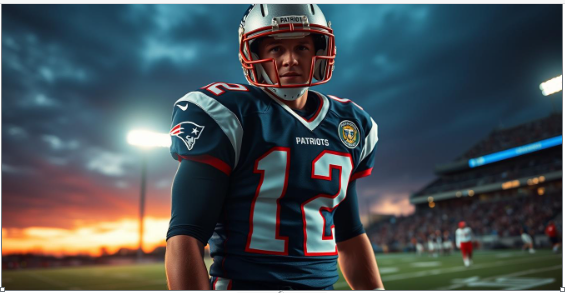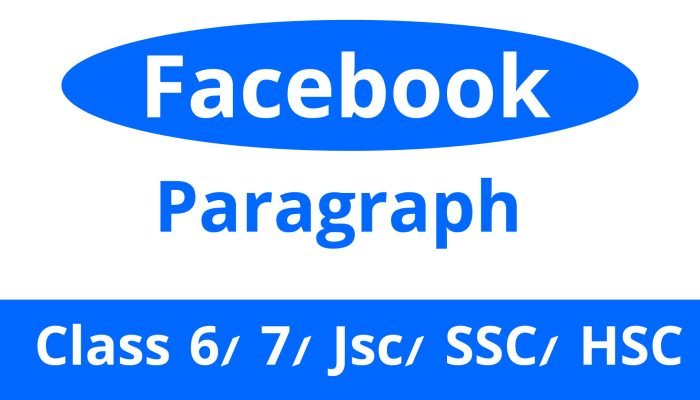printer not connecting to computer
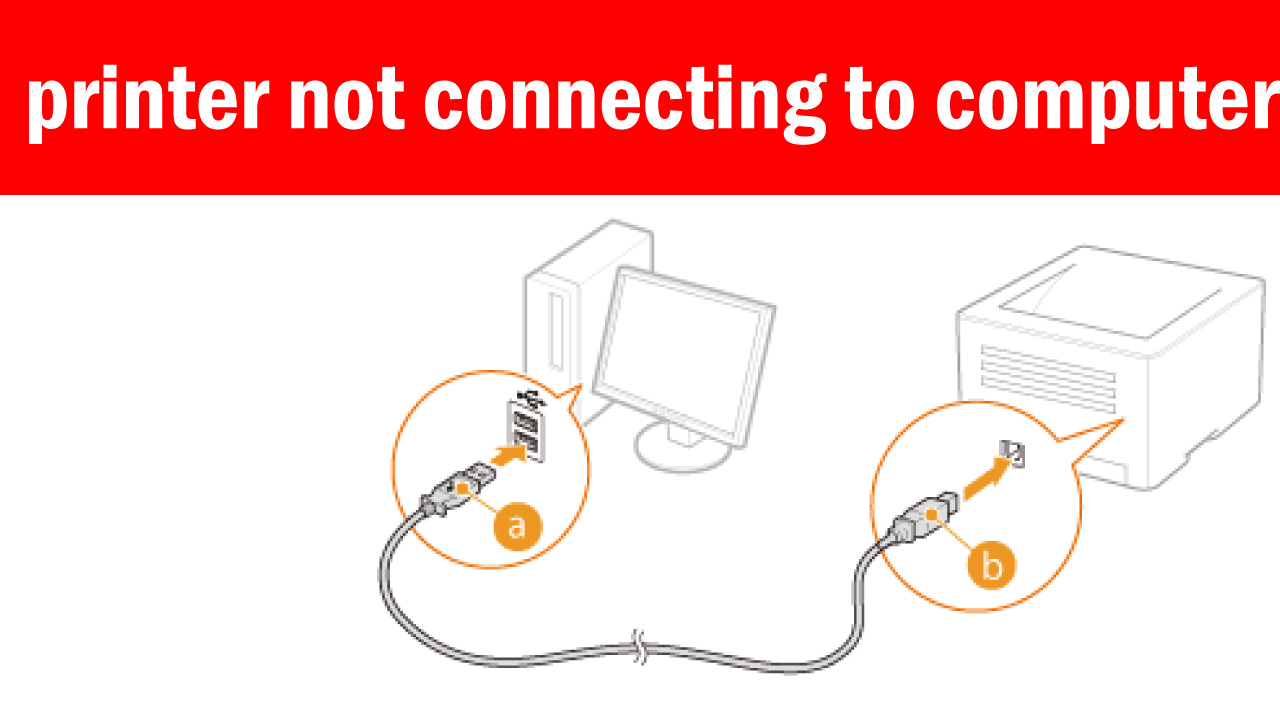
Printer Not Connecting to Computer: Troubleshooting Guide
Introduction
In this tech-savvy era, printers have become indispensable tools for both personal and professional use. However, nothing can be more frustrating than encountering connectivity issues when trying to print an important document. If you find yourself in a situation where your printer is not connecting to your computer, fear not! In this comprehensive guide, we will walk you through the troubleshooting steps to resolve this common issue.
Understanding the Problem
Before delving into the solutions, it’s essential to understand the potential causes behind your printer’s refusal to connect to your computer. This comprehension will make it easier to pinpoint and fix the issue.
1. Hardware Connections
First and foremost, check all physical connections. Ensure that your printer is correctly plugged into a power source and connected to your computer via USB or a wireless network.
2. Network Issues
If you are using a wireless printer, network problems might be at the root of the issue. It could be a weak Wi-Fi signal or network congestion causing the problem.
3. Driver Problems
Outdated or incompatible printer drivers can disrupt the connection. Ensure you have the latest drivers installed.
4. Software Glitches
Sometimes, software conflicts or glitches in your computer can hinder the connection.
Troubleshooting Steps
Now that we’ve identified the potential culprits, let’s proceed with the troubleshooting steps to get your printer back up and running.
Step 1: Check Hardware Connections
- Ensure the printer is powered on.
- Verify all cables are securely connected.
- If using a wireless printer, check the Wi-Fi signal strength.
Step 2: Restart Devices
- Turn off both your computer and printer.
- Wait for a minute, then power them back on.
- Retry the connection.
Step 3: Update Printer Drivers
- Visit the printer manufacturer’s website.
- Download and install the latest drivers for your printer model.
- Restart your computer.
Step 4: Check for Software Conflicts
- Disable any recently installed software that might be causing conflicts.
- Restart your computer and try connecting again.
Step 5: Network Troubleshooting
- Restart your router to improve Wi-Fi connectivity.
- Ensure your printer is on the same network as your computer.
- Reconfigure the printer’s wireless settings if necessary.
Step 6: Firewall and Antivirus Settings
- Check your computer’s firewall and antivirus settings. Sometimes, they can block printer connections.
- Temporarily disable these settings and attempt to connect.
Step 7: Reinstall Printer
- Remove the printer from your computer’s devices.
- Reinstall it by following the manufacturer’s instructions.
Conclusion
In most cases, following these troubleshooting steps should resolve the issue of your printer not connecting to your computer. However, if the problem persists, don’t hesitate to contact the printer manufacturer’s customer support for further assistance.
FAQs
- Why won’t my printer connect to my computer even after following all the steps?If the issue persists, it might be a hardware problem with your printer or computer. Consider seeking professional help to diagnose and fix the issue.
- Is it essential to keep my printer drivers updated?Yes, outdated drivers can lead to connectivity problems. Regularly updating them is crucial for smooth printer operation.
- Can a faulty USB cable cause connectivity issues?Absolutely! If your USB cable is damaged or not functioning correctly, it can disrupt the connection between your printer and computer.
- What should I do if my printer and computer are on different Wi-Fi networks?Ensure both devices are connected to the same Wi-Fi network. If necessary, reconfigure the printer’s network settings.
- How can I prevent future connectivity issues with my printer?Regularly maintain your printer, keep software up to date, and ensure a stable network connection to minimize the chances of connectivity problems